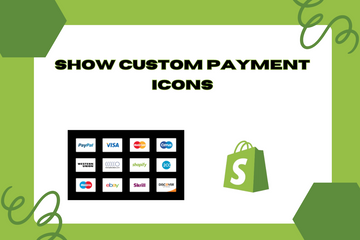We will display custom payment method icons.
As a Shopify expert, I often encounter store owners looking to enhance their store’s professional appearance and improve customer trust. One effective way to achieve this is by displaying custom payment method icons. These icons, which can be tailored to match your store’s branding, provide a visual cue of the payment options you accept, thereby boosting customer confidence and streamlining the checkout process.
Why Display Custom Payment Icons?
Adding custom payment icons offers several benefits that can enhance your store's professional image and customer experience. Here are some key advantages:
Increase Trust and Credibility
Displaying recognizable payment icons reassures customers that their preferred payment methods are accepted, building trust and credibility for your store.
Enhance Visual Appeal
Custom payment icons can be designed to match your store’s branding, creating a cohesive and professional look that enhances your store’s overall visual appeal.
Improve User Experience
Providing clear visual cues of available payment methods helps customers feel more comfortable during the checkout process, reducing friction and cart abandonment rates.
How to Display Custom Payment Icons
Here are simple steps to add custom payment icons to your Shopify store:
Step 1: Access Your Shopify Admin
Log in to your Shopify admin panel. From the home screen, navigate to Online Store and then click Themes.
Step 2: Edit Code
In the Themes section, find the theme you’re using and click Actions, then select Edit code from the dropdown menu. This action will open the theme’s code editor.
Step 3: Locate the Footer File
In the code editor, look for the Sections directory in the sidebar. Within this directory, locate the file named footer.liquid and open it.
Step 4: Add Custom Payment Icons
Find a suitable location within the footer file to add the custom payment icons. Here’s an example of the code you can use:
HTML Code for Payment Icons
![]()
CSS Code for Styling
![]()
Step 5: Save Changes
Once you have added the code, click the Save button at the top right of the code editor.
Step 6: Preview Your Store
After saving the changes, preview your store to ensure the payment icons appear correctly in the footer. Make any necessary adjustments to ensure they look attractive and function properly.
Conclusion
Displaying custom payment icons on your Shopify store is a simple yet effective way to increase trust and credibility, enhance visual appeal, and improve user experience. By adding custom icons that match your branding, you can provide clear visual cues of available payment methods, making customers feel more comfortable during the checkout process. As you continue to refine your Shopify store, leveraging this feature can significantly enhance your store's performance and customer satisfaction.