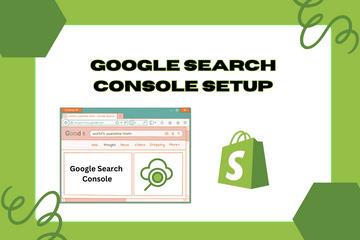Optimize your site and grow your business rankings so you know what works for you.
As a Shopify expert, I often encounter store owners seeking ways to optimize their site and improve their search engine rankings. One crucial tool for achieving this is Google Search Console. Setting up and configuring your store with Google Search Console helps you measure your site's performance, impressions, clicks, and ranking on Google. This, in turn, aids in optimizing your site content, submitting sitemaps, fixing bugs, and understanding how Google crawls and indexes your site.
Why Set Up Google Search Console?
Google Search Console provides valuable insights and tools to help you enhance your site's visibility and performance on Google search. Here are some key benefits:
Measure Site Performance
Google Search Console allows you to track your site's performance, including metrics like impressions, clicks, and average position. This data helps you understand which pages are performing well and where there is room for improvement.
Optimize Content
By analyzing the performance data, you can optimize your site content to improve rankings and click-through rates. Identifying high-performing keywords and optimizing your content around them can drive more organic traffic to your store.
Submit Sitemaps
Google Search Console enables you to submit sitemaps, ensuring that Google is aware of all the pages on your site. This helps Google crawl and index your site more efficiently, improving your chances of ranking higher in search results.
Fix Issues
The tool alerts you to any issues Google encounters while crawling your site. This includes broken links, mobile usability problems, and other technical issues. Fixing these issues promptly can enhance your site's user experience and search engine performance.
How to Set Up Google Search Console
Here are simple steps to set up and configure Google Search Console for your Shopify store:
Step 1: Access Google Search Console
Visit the Google Search Console website and sign in with your Google account. If you don't have an account, you'll need to create one.
Step 2: Add Property
In the Google Search Console dashboard, click on the "Add Property" button. Enter your Shopify store's URL and select the URL prefix option. Click "Continue."
Step 3: Verify Ownership
Google will provide several methods to verify ownership of your site. The recommended method for Shopify stores is to use the HTML tag verification.
- Copy the HTML tag provided by Google.
- Log in to your Shopify admin panel. From the home screen, navigate to Online Store and then click Themes.
- Click Actions, then select Edit code from the dropdown menu. This action will open the theme's code editor.
- Locate the theme.liquid file in the Layout directory and open it.
- Paste the HTML tag in the
<head>section of the theme.liquid file. - Save your changes and return to Google Search Console. Click "Verify."
Step 4: Submit Sitemap
Once your site is verified, you can submit your sitemap to Google Search Console. In the dashboard, navigate to the Sitemaps section.
- Enter the URL of your sitemap (typically, it's yourstore.com/sitemap.xml).
- Click "Submit."
Step 5: Monitor and Optimize
After setting up Google Search Console, regularly monitor your site's performance and optimize your content based on the insights provided. Address any issues flagged by Google and continue to refine your SEO strategy.
Conclusion
Setting up Google Search Console for your Shopify store is a crucial step in optimizing your site and improving your search engine rankings. By measuring your site's performance, submitting sitemaps, and fixing issues, you can enhance your store's visibility on Google and drive more organic traffic. As you continue to grow your business, leveraging the power of Google Search Console will help you stay ahead in the competitive e-commerce landscape.