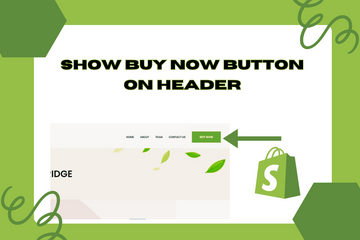Add this feature for a dynamic checkout to improve conversion rates.
As a Shopify expert, I often encounter store owners looking to enhance their store's conversion rates. One effective strategy is to add a "Buy Now" button on the header of your site. This feature provides a quick and convenient checkout option, allowing users to purchase products they like with just one click. By making the "Buy Now" button always visible and accessible, regardless of the page the user is viewing, you can help users skip the cart and accelerate the checkout process.
Why Add a "Buy Now" Button on the Header?
Adding a "Buy Now" button on the header offers several benefits that can significantly enhance user experience and boost sales. Here are some key advantages:
Improve Conversion Rates
A prominently placed "Buy Now" button makes it easy for users to complete their purchases quickly. By reducing the steps needed to check out, you can increase your store's conversion rates.
Enhance User Experience
Making the "Buy Now" button always visible and accessible improves the overall user experience. Customers can purchase products without navigating away from their current page, making the shopping process smoother and more convenient.
Accelerate Checkout
Allowing users to skip the cart and go directly to checkout speeds up the purchasing process. This reduces the chances of cart abandonment and increases the likelihood of completed sales.
How to Add a "Buy Now" Button on the Header
Here are simple steps to add a "Buy Now" button on the header of your Shopify store:
Step 1: Access Your Shopify Admin
Log in to your Shopify admin panel. From the home screen, navigate to Online Store and then click Themes.
Step 2: Edit Code
In the Themes section, find the theme you’re using and click Actions, then select Edit code from the dropdown menu. This action will open the theme’s code editor.
Step 3: Locate the Header File
In the code editor, look for the Layout directory in the sidebar. Within this directory, locate the file named header.liquid and open it.
Step 4: Add the "Buy Now" Button
Find a suitable location within the header file to add the "Buy Now" button. Here's an example of the code you can use:
HTML Code for "Buy Now" Button

CSS Code for Styling

Step 5: Save Changes
Once you have added the code, click the Save button at the top right of the code editor.
Step 6: Preview Your Store
After saving the changes, preview your store to ensure the "Buy Now" button appears correctly on the header. Make any necessary adjustments to ensure it looks attractive and functions properly.
Conclusion
Adding a "Buy Now" button on the header of your Shopify store is a powerful way to improve conversion rates, enhance user experience, and accelerate the checkout process. By making the "Buy Now" button always visible and accessible, you can provide a seamless and convenient shopping experience for your customers. As you continue to refine your Shopify store, leveraging this feature can significantly enhance your store's performance and customer satisfaction.