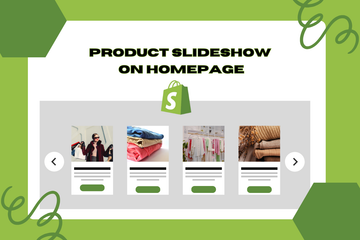Adding a product slideshow to your homepage is an excellent way to showcase your top products dynamically and engagingly. This slideshow can include a 360-degree view of products or interactive product images with complete details, providing visitors with an immersive shopping experience.
Why Use a Product Slideshow on Your Homepage?
Incorporating a product slideshow on your homepage offers several benefits:
Increased Engagement
A dynamic slideshow captures the attention of visitors, encouraging them to interact with your content and explore your products further.
Enhanced Visual Appeal
A well-designed slideshow adds a modern and professional look to your homepage, making it more attractive to potential customers.
Better Product Display
Showcasing products in a slideshow allows you to highlight multiple products in a limited space, providing a comprehensive view of your offerings.
How to Add a Product Slideshow on Your Homepage
Here are the steps to implement a product slideshow on your Shopify store:
Step 1: Access Your Shopify Admin
Log in to your Shopify admin panel. From the home screen, navigate to Online Store and then click Themes.
Step 2: Edit Code
In the Themes section, find the theme you're using and click Actions, then select Edit code from the dropdown menu. This action will open the theme’s code editor.
Step 3: Add Slideshow Code
Locate the file where you want to add the product slideshow, such as "index.liquid" for the homepage or a specific section file. Add the following code snippet to create a basic slideshow:

Step 4: Style the Slideshow
Use CSS to style the product slideshow and ensure it looks professional and visually appealing. Add the following CSS code to your theme’s stylesheet:

Step 5: Add JavaScript for Slideshow Functionality
Include the following JavaScript code in your theme’s JavaScript file to enable slideshow functionality:

Step 6: Save Changes
Once you have added the necessary code and styled the slideshow, click the Save button at the top right of the code editor.
Step 7: Preview Your Store
After saving the changes, preview your store to ensure the product slideshow appears correctly and functions as expected. Test the slideshow to verify that it displays products smoothly.
Conclusion
Adding a product slideshow to your Shopify store's homepage can significantly enhance the user experience and increase engagement. By implementing this feature, you create an attractive and interactive homepage that encourages visitors to explore and purchase your products. As you continue to optimize your store, incorporating a product slideshow is a valuable step toward building a professional and dynamic online presence.