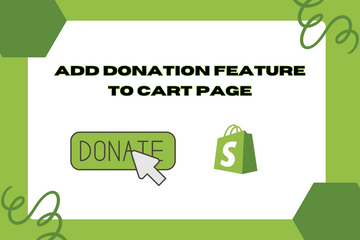Enable your users to leave a fixed or custom donation amount on the cart page. This feature can add a touch of uniqueness to your store and may also make your business more profitable. Let your users choose from a fixed donation amount or donate any custom amount they want to.
Why Add a Donation Feature?
Integrating a donation feature into your cart page offers several benefits:
Enhanced User Engagement
Encourage users to contribute to a cause they care about, increasing their engagement and loyalty to your store.
Increased Social Impact
Showcase your store's commitment to social responsibility by supporting charitable causes, which can improve your brand image and attract socially conscious customers.
Boosted Sales and Profitability
Providing an option to donate can enhance the overall shopping experience, potentially leading to increased sales and profitability.
How to Add a Donation Feature to the Cart Page
Here are the steps to implement the donation feature on your Shopify store:
Step 1: Access Your Shopify Admin
Log in to your Shopify admin panel. From the home screen, navigate to Online Store and then click Themes.
Step 2: Edit Code
In the Themes section, find the theme you're using and click Actions, then select Edit code from the dropdown menu. This action will open the theme’s code editor.
Step 3: Modify the Cart Template
Locate the cart template file in the Templates directory, usually named "cart.liquid" or similar. Add the necessary code to include the donation options. Here is an example code snippet:

Step 4: Handle Donation Logic
Add the necessary JavaScript to handle the donation logic. Ensure that the selected donation amount is added to the cart total. Here is an example code snippet:

Step 5: Style the Donation Section
Use CSS to style the donation section to match your store’s theme. Add the following CSS code to your theme's stylesheet:

Step 6: Save Changes
Once you have added the necessary code and styled the donation section, click the Save button at the top right of the code editor.
Step 7: Preview Your Store
After saving the changes, preview your store to ensure the donation feature appears correctly on the cart page. Test the functionality to verify that the donation amount is added to the cart total accurately.
Conclusion
Adding a donation feature to your cart page can significantly enhance the shopping experience on your Shopify store. By allowing customers to contribute to a cause they care about, you can increase user engagement, improve your brand image, and boost sales. As you continue to optimize your store, integrating a donation feature is a valuable way to combine business success with social impact.