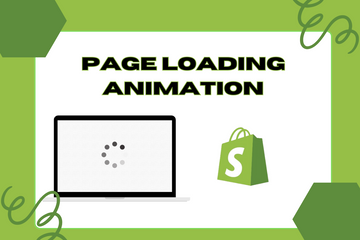Engage your users with a loading animation feature until your web page fully loads.
Keep your users engaged with humorous and attractive animation icons while your page loads up. This ensures that users remain patient on your store while it processes your store data and displays it. This feature also helps ensure you have a lower bounce rate on your store.
Why Add a Page Loading Animation?
Implementing a page loading animation offers several benefits:
- Enhanced User Experience: Keeps users engaged and entertained while they wait for the page to load.
- Improved Perception of Speed: Creates the illusion of a faster loading time.
- Professional Appearance: Adds a polished look to your website.
- Reduced Bounce Rate: Keeps users on your site, reducing the likelihood they will leave before the page fully loads.
How to Add a Page Loading Animation
Step 1: Access Your Shopify Admin
Log in to your Shopify admin panel. From the home screen, navigate to Online Store and then click Themes.
Step 2: Edit Code
In the Themes section, find the theme you're using and click Actions, then select Edit code from the dropdown menu. This action will open the theme's code editor.
Step 3: Add HTML for the Loading Animation
In the code editor, create a new snippet file (e.g., loading-animation.liquid) and add the following HTML structure:

Step 4: Add CSS for Styling
Add the necessary CSS to style the loading animation. You can include this in your theme's main CSS file (e.g., theme.scss.liquid):

Step 5: Add JavaScript for Functionality
Add the following JavaScript code to your theme’s main JavaScript file (e.g., theme.js) to enable the loading animation:

Step 6: Include the Loading Animation in Your Theme
To include the loading animation in your theme, you need to add the snippet to your theme.liquid file. Locate the theme.liquid file and include the snippet before the closing </body> tag:

Step 7: Save Your Changes
Once you have made all the changes, click the Save button at the top right of the code editor.
Conclusion
Adding a page loading animation to your Shopify store enhances the user experience by keeping users engaged while they wait for your web page to load. This feature provides a more professional appearance, reduces bounce rates, and can improve the perception of your website’s loading speed. By implementing this functionality, you can create a more polished and user-friendly experience for your customers.