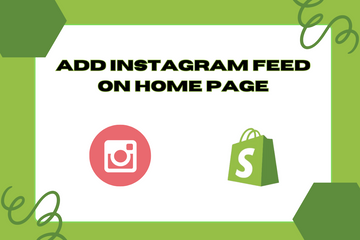Display all your fresh Instagram product images in a customized feed for users.
As a Shopify expert, I often encounter store owners seeking ways to integrate their social media presence with their online store. One effective strategy is to add an Instagram feed to your homepage. Displaying your Instagram product images in a customized feed can inspire users to discover new products and engage with your brand on both platforms. This seamless integration can boost user engagement and keep your customers informed about your latest product updates and company events.
Why Add an Instagram Feed to Your Home Page?
Integrating an Instagram feed into your homepage offers numerous benefits that can enhance your store's appeal and functionality. Here are some key advantages:
Inspire Product Discovery
An Instagram feed showcases your latest product images, inspiring users to explore new items and make purchases. This visual representation can attract potential buyers and highlight your product range.
Boost Engagement
Displaying your Instagram feed encourages your site visitors to follow and interact with your brand on Instagram. This cross-platform engagement can increase your social media following and enhance brand loyalty.
Keep Customers Updated
A responsive and customizable Instagram feed ensures your customers are always aware of your latest product updates and company events. This real-time information keeps your audience engaged and informed.
How to Add an Instagram Feed to Your Home Page
Here are simple steps to add an Instagram feed to your Shopify store's homepage:
Step 1: Choose an Instagram Feed App
Visit the Shopify App Store and search for Instagram feed apps. There are several options available, such as Instafeed, Instagram Shop, and Social Photos. Choose an app that suits your needs and install it.
Step 2: Connect Your Instagram Account
After installing the app, you will need to connect it to your Instagram account. Follow the app's instructions to authorize access and link your account.
Step 3: Customize Your Feed
Once your Instagram account is connected, customize the appearance of your feed. Most apps allow you to adjust settings such as layout, number of columns, and the number of images displayed. Ensure the feed aligns with your store's design and branding.
Step 4: Add the Feed to Your Home Page
In the app's settings, look for the option to add the Instagram feed to your homepage. This usually involves copying a code snippet provided by the app and pasting it into your homepage template file (e.g., index.liquid). You can also use the app's built-in integration features if available.
Step 5: Save Changes and Preview
After adding the feed to your homepage, save your changes and preview your store to ensure the Instagram feed appears correctly. Make any necessary adjustments to ensure it looks attractive and functions smoothly.
Conclusion
Adding an Instagram feed to your homepage is a powerful way to integrate your social media presence with your Shopify store. By showcasing fresh product images and encouraging cross-platform engagement, you can inspire product discovery, boost user interaction, and keep your customers updated with your latest offerings. As you continue to optimize your store, leveraging the visual appeal of Instagram can significantly enhance your brand's online presence and drive sales.