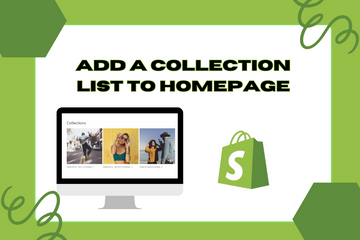Dynamic feature to include bestseller products on the homepage of your store.
As a Shopify expert, I often encounter store owners seeking ways to highlight their most popular products and enhance the shopping experience. One effective strategy is to add a collection list to your homepage. This feature allows you to showcase your bestselling and commonly bought products prominently, so your users can immediately see what's popular in your store. By doing this, you can draw attention to key items, boost sales, and create a dynamic shopping experience.
Why Add a Collection List to Your Home Page?
Adding a collection list to your homepage offers several benefits that can improve your store's functionality and appeal. Here are some key advantages:
Highlight Popular Products
A collection list lets you feature your bestselling products, making it easy for customers to find and purchase your most popular items. This can drive sales and increase your store's overall revenue.
Enhance User Experience
By showcasing popular products on the homepage, you provide a convenient and engaging shopping experience. Customers can quickly see what other shoppers are buying, which can influence their purchasing decisions.
Boost Engagement
Featuring dynamic and frequently updated collections keeps your homepage fresh and engaging. This encourages repeat visits and keeps customers interested in your store.
How to Add a Collection List to Your Home Page
Here are simple steps to add a collection list to your Shopify store's homepage:
Step 1: Access Your Shopify Admin
Log in to your Shopify admin panel. From the home screen, navigate to Online Store and then click Themes.
Step 2: Customize Theme
In the Themes section, find the theme you're using and click Customize. This action will open the theme editor.
Step 3: Add Collection Section
In the theme editor, look for an option to add a new section to your homepage. This is typically found in the Sections tab. Click on Add section, and choose the Collection list option.
Step 4: Select Collections
Once the collection list section is added, you can select which collections to feature. Choose your bestselling and commonly bought products to display in this section. You can select multiple collections if your theme supports it.
Step 5: Customize Appearance
Customize the appearance of your collection list to match your store's branding. You can adjust the layout, number of products displayed, and other visual elements to create an attractive and cohesive look.
Step 6: Save Changes
After configuring the collection list and customizing its appearance, click the Save button at the top right of the theme editor.
Step 7: Preview Your Store
Once you have saved the changes, preview your store to ensure the collection list appears correctly on the homepage. Make any necessary adjustments to ensure it looks appealing and functions as intended.
Conclusion
Adding a collection list to your homepage is a powerful way to showcase your bestselling products and enhance your store's shopping experience. By prominently displaying popular items, you can drive sales, boost engagement, and provide a convenient and dynamic experience for your customers. As you continue to optimize your Shopify store, leveraging the power of a collection list can significantly impact your store's success and customer satisfaction.