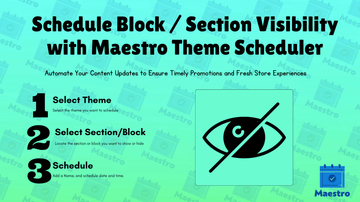Hey Shopify Merchants! 👋
If you're running a Shopify store, you know how important it is to keep things fresh and relevant for your customers. But manually updating your store sections and content can be time-consuming, especially when you have sales, seasonal promotions, or product launches to manage.
That’s where Maestro Theme Scheduler comes in to save the day! 🙌
In this guide, we’ll walk you through how to schedule block/section visibility on your Shopify store using Maestro. Whether it’s hiding a section until a new promotion is live, or showing certain content only during a specific time of day, Maestro helps you automate these updates, saving you time and keeping your store running smoothly!
Why Scheduling Block / Section Visibility is Important
When running a Shopify store, there are moments when you want content to appear (or disappear) at specific times. You might want to showcase a seasonal collection, run a flash sale, or highlight a product only when it’s in stock. Scheduling block or section visibility allows you to automate these changes, ensuring that customers always see the right content at the right time.
Here’s why you’ll love scheduling visibility with Maestro:
- Automated Updates: No need to manually hide or show content.
- Timely Promotions: Automatically showcase banners or promotions when they’re most relevant.
- Better Customer Experience: Your customers always see fresh content—without you lifting a finger!
Let’s get started!
TRY IT NOW | | Watch Video Tutorial
Prerequisites:
Before we start, make sure you have the following in place:
- A Maestro Theme Scheduler account installed and set up on your Shopify store, if not installed, TRY IT NOW HERE.
- The banner images or content you want to schedule.
- Your Shopify theme is Version 2.0 theme, not a vintage one.
Once everything is ready, let’s go through the steps!
Step-by-Step Instructions:
Scheduling block or section visibility is simple with Maestro Theme Scheduler. Follow these easy steps, and you’ll be automating your store in no time.
Step 1: Open Maestro Theme Scheduler
- Log in to your Shopify Admin and go to the Apps section.
- Click on Maestro Theme Scheduler to open the app.
Step 2: Navigate to Schedule Content
- In the Maestro dashboard, click on Schedule Content from the left-side menu, or the button on the top right.
Step 3: Select the theme you want to schedule.
- From the given list, locate the theme you want to schedule, then click Schedule
Step 4: Choose the Block or Section to Schedule
- On the left side, you’ll see a list of all the blocks or sections on your store that can be scheduled for visibility (e.g., banners, featured product sections, promotional sliders).
- Select the section or block you want to schedule visibility for.
- Choose the preferred action from the Show/Hide button beside each section or block.
Step 5: Set the Date and Time
- Choose the exact date and time you want the block or section to be hidden or shown on your store.
- If you want it to reappear or disappear on a recurring basis (e.g., weekly sales), set a recurring schedule.
Step 6: Save Your Schedule
- Double-check the settings to make sure your section visibility is scheduled at the right time.
- Click Save Schedule to confirm. Maestro will handle the rest.
Now your store’s content will automatically update based on your schedule!
Step 7: Rollback (Optional)
- If you desire to rollback the action later, on the middle Side, click on Add Schedule below the date picker, then repeat the above steps with the opposite actions.
TRY IT NOW | | Watch Video Tutorial
NOTE:
You can Set as much as you want of actions per schedule, also it supports changes across pages, e.g: you want to update some sections on multiple pages at the same time, you can navigate and make you schedules across different sections/blocks and pages then schedule the date and time, and save the Schedule.
What Happens Next?
Once your block/section visibility schedule is saved, Maestro will take care of everything for you. No more having to remember to hide or show certain sections.
- Automatic Execution: The block or section will automatically appear or disappear based on the schedule you’ve set.
- Notifications: You can setup to receive a notification when the task has been successfully executed from Shopify Flows.
- Easy to Edit: You can always go back and edit or delete the scheduled task if something needs to be changed before the task get completed or started of recurring.
It’s as simple as that! Maestro will ensure that the right content shows up at the right time, allowing you to focus on other aspects of your business.
Use Cases for Scheduling Block / Section Visibility
Now that you know how to schedule visibility, let’s talk about some real-life examples of how this feature can be used to boost your Shopify store’s performance:
- Seasonal Promotions: Imagine you run a holiday sale and want to show a special banner for the entire month of December. You can schedule the banner to go live at the beginning of the month and automatically disappear once the sale ends. 🎄
- Flash Sales: Let’s say you’re running a 24-hour flash sale and need a banner to show only for a limited time. You can schedule the banner to appear when the sale starts and disappear when it ends. ⏳
- Featured Collections: You might want to highlight a “New Arrivals” section for a week, then automatically switch it out with “Best Sellers” once the promotion ends. 📅
- Hide Out-of-Stock Products: If you’re running low on stock and don’t want customers to see out-of-stock items, you can schedule the product or section to disappear until the stock is replenished. 🚫
By automating these tasks, you ensure your store stays fresh and relevant for your customers, all while saving you time!
TRY IT NOW | | Watch Video Tutorial
Troubleshooting and FAQs:
Q1: Can I schedule multiple blocks/sections at once? Yes! Maestro allows you to schedule multiple blocks or sections across different pages and set different visibility schedules for each. You can even group tasks for better organization.
Q2: What if I schedule the wrong visibility? No worries! You can edit or cancel any scheduled visibility task at any time from the Maestro dashboard. Just go to your Schedules List, find the schedule you want to edit, and make your changes.
Q3: Can I schedule multiple sections in the same schedule? The quick answer is yes, you can schedule as many as you want of sections and blocks in the same schedule.
Q3: Can I schedule updates across pages? Absolutely yes. You can Set as much as you want of actions per schedule, also it supports changes across pages, e.g: you want to update some sections on multiple pages at the same time, you can navigate and make you schedules across different sections/blocks and pages then schedule the date and time, and save the Schedule.
Conclusion:
Scheduling block/section visibility with Maestro Theme Scheduler is a simple and effective way to automate content updates on your Shopify store. Whether you’re running a flash sale, showcasing new products, or hiding out-of-stock items, Maestro makes it easy to schedule visibility with just a few clicks.
Now that you know how to schedule visibility, why not give it a try? You’ll be able to keep your store fresh and relevant, all while saving time and effort.
If you have any questions or need assistance, don’t hesitate to reach out. We’re here to help you make the most of Maestro!