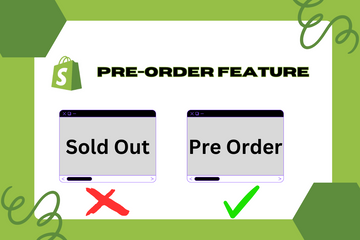Promote better sales with this feature so users can pre-order their bookings during sale rush. Products that are currently unavailable or are yet to release can easily be booked under pre-orders. One click on the pre-order button enables customers to easily place an order for such products.
Why Use the Pre-Order Feature?
Adding a pre-order feature to your store offers several benefits that can enhance the overall shopping experience:
Improved Sales
Allowing customers to pre-order products ensures you don't miss out on potential sales, even if the product isn't immediately available.
Better Inventory Management
By gauging the demand through pre-orders, you can better manage your inventory and stock levels, reducing the risk of overproduction or stockouts.
Enhanced Customer Experience
Customers appreciate the ability to secure their desired products in advance, especially during high-demand periods or for limited-edition releases.
How to Implement the Pre-Order Feature
Here are simple steps to add the pre-order feature to your Shopify store:
Step 1: Access Your Shopify Admin
Log in to your Shopify admin panel. From the home screen, navigate to Online Store and then click Themes.
Step 2: Edit Code
In the Themes section, find the theme you’re using and click Actions, then select Edit code from the dropdown menu. This action will open the theme’s code editor.
Step 3: Modify the Product Template
Locate the product template file in the Templates directory, usually named "product.liquid" or similar. Add the necessary code to include the "Pre-Order" button. You can use the following example code:

Step 4: Style with CSS
Use CSS to style the button to match your store's theme and font. Add the following CSS code to your theme's stylesheet:

Step 5: Add JavaScript for Button Functionality
To handle the pre-order button functionality, add the following JavaScript code:

Step 6: Save Changes
Once you have added the necessary code, click the Save button at the top right of the code editor.
Step 7: Preview Your Store
After saving the changes, preview your store to ensure the "Pre-Order" button appears correctly and functions as expected. Make any necessary adjustments to ensure it looks attractive and works smoothly.
Conclusion
Implementing the pre-order feature on your Shopify store is an effective way to boost sales and improve customer satisfaction. By allowing customers to secure their desired products in advance, you can enhance the shopping experience, better manage inventory, and capitalize on high-demand periods. As you continue to refine your Shopify store, incorporating the pre-order feature can significantly improve your store's performance and customer satisfaction.