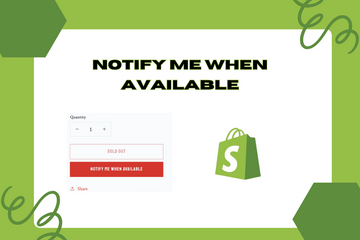Keep your customers engaged by notifying them when a product is available again on-site. With this notification feature, customers can ask to be notified when a previously sold-out product is available on your store again. The customers can email you that they are interested in buying a particular product from your store and when the product is in stock again, you can notify them. This keeps them engaged with your store and encourages customer loyalty.
Why Use the "Notify Me When Available" Feature?
Adding a "Notify Me When Available" feature to your store offers several benefits that can enhance the overall shopping experience:
Enhanced Customer Engagement
Customers who express interest in a sold-out product can stay engaged with your store, knowing they will be informed once the product is back in stock.
Improved Customer Loyalty
Notifying customers when a product is available again can foster loyalty, as customers appreciate the personalized attention and proactive communication.
Increased Sales
By alerting interested customers when a product is restocked, you can quickly convert potential interest into actual sales, reducing the risk of lost revenue.
How to Implement the "Notify Me When Available" Feature
Here are simple steps to add the "Notify Me When Available" feature to your Shopify store:
Step 1: Access Your Shopify Admin
Log in to your Shopify admin panel. From the home screen, navigate to Online Store and then click Themes.
Step 2: Edit Code
In the Themes section, find the theme you’re using and click Actions, then select Edit code from the dropdown menu. This action will open the theme’s code editor.
Step 3: Modify the Product Template
Locate the product template file in the Templates directory, usually named "product.liquid" or similar. Add the necessary code to include the "Notify Me When Available" form. You can use the following example code:

Step 4: Style with CSS
Use CSS to style the form to match your store's theme and font. Add the following CSS code to your theme's stylesheet:

Step 5: Add JavaScript for Form Submission
To handle form submission and send notification requests, add the following JavaScript code:

Step 6: Save Changes
Once you have added the necessary code, click the Save button at the top right of the code editor.
Step 7: Preview Your Store
After saving the changes, preview your store to ensure the "Notify Me When Available" form appears correctly and functions as expected. Make any necessary adjustments to ensure it looks attractive and works smoothly.
Conclusion
Implementing the "Notify Me When Available" feature on your Shopify store is an effective way to keep customers engaged and informed about product availability. By adding this feature, you can enhance customer loyalty, improve engagement, and increase sales. As you continue to refine your Shopify store, incorporating this notification feature can significantly improve your store's performance and customer satisfaction.