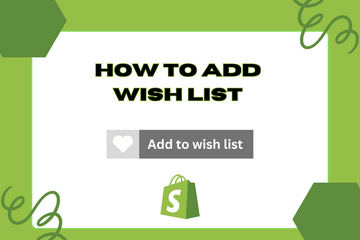Adding a wish list feature to your Shopify store can significantly enhance the user experience by allowing customers to save products they are interested in purchasing later. This feature helps customers keep track of products they like and provides valuable insights into popular items on your store.
Why Add a Wish List?
User Convenience: Allows customers to save and organize products they are interested in. Improved User Experience: Enhances the shopping experience by providing a convenient way to revisit products. Valuable Insights: Helps you monitor popular products and understand customer preferences.
How to Add a Wish List
Step 1: Access Your Shopify Admin
Log in to your Shopify admin panel. From the home screen, navigate to Online Store and then click Themes.
Step 2: Edit Code
In the Themes section, find the theme you're using and click Actions, then select Edit code from the dropdown menu. This action will open the theme's code editor.
Step 3: Create a New Section for Wish List
In the code editor, create a new section file (e.g., wishlist.liquid) and add the following HTML structure:

Step 4: Add JavaScript for Wish List Functionality
Add the following JavaScript code to your theme’s main JavaScript file (e.g., theme.js):

Step 5: Add CSS for Styling
Add the necessary CSS to style the wish list. You can include this in your theme's main CSS file (e.g., theme.scss.liquid):

Step 6: Add Customization Options in Theme Settings
In the theme's settings_schema.json file, add the following settings to allow customization of the wish list:

Step 7: Save Your Changes
Once you have made all the changes, click the Save button at the top right of the code editor.
Step 8: Add the Wish List to Your Store
To add the wish list to your store, go to the Customize theme section in your Shopify admin. From there, add the new wishlist section to the desired page.
Conclusion
Adding a wish list to your Shopify store is an effective way to enhance the user experience and help customers keep track of products they are interested in. This feature not only improves customer satisfaction but also provides valuable insights into popular products on your store. By implementing this functionality, you create a more engaging and personalized shopping experience for your customers.