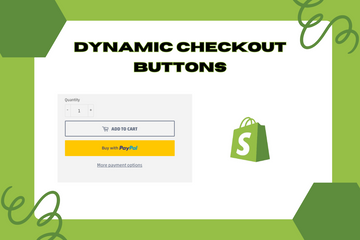Speed up order processing and quicken payments with dynamic checkouts. Dynamic checkout buttons allow users to skip the cart page and directly buy a single variant of the product by completing the checkout and payment in one go. We offer both third-party checkouts through Amazon Pay, Google Pay, PayPal, Shopify Pay, and more, as well as a ‘Buy Now’ button to accelerate the checkout process.
Why Implement Dynamic Checkout Buttons?
Integrating dynamic checkout buttons into your Shopify store offers several advantages:
Enhanced User Experience
Streamline the purchasing process, making it faster and more convenient for customers to complete their orders.
Reduced Cart Abandonment
By providing a direct path to checkout, you minimize the chances of cart abandonment, increasing the likelihood of completed purchases.
Increased Conversion Rates
Simplifying the checkout process encourages instant purchases, boosting your store's conversion rates.
How to Implement Dynamic Checkout Buttons
Here are the steps to add dynamic checkout buttons to your Shopify store:
Step 1: Access Your Shopify Admin
Log in to your Shopify admin panel. From the home screen, navigate to Online Store and then click Themes.
Step 2: Customize the Theme
In the Themes section, find the theme you're using and click Actions, then select Customize from the dropdown menu. This action will open the theme editor.
Step 3: Add Dynamic Checkout Buttons
In the theme editor, navigate to the product page settings. Look for an option to enable dynamic checkout buttons. The exact location and terminology may vary depending on your theme.
Step 4: Select Payment Methods
Choose the third-party payment methods you want to offer, such as Amazon Pay, Google Pay, PayPal, and Shopify Pay. Ensure these options are enabled in your Shopify payment settings.
Step 5: Style the Buttons
Use the theme editor to customize the appearance of the dynamic checkout buttons to match your store's branding. Adjust the colors, fonts, and positioning as needed.
Step 6: Save Changes
Once you have added and customized the dynamic checkout buttons, click the Save button at the top right of the theme editor.
Step 7: Preview Your Store
After saving the changes, preview your store to ensure the dynamic checkout buttons appear correctly on the product pages. Test the buttons to verify they lead directly to the checkout process.
Conclusion
Implementing dynamic checkout buttons can significantly enhance the shopping experience on your Shopify store. By allowing customers to skip the cart page and complete their purchases quickly, you reduce cart abandonment and increase conversion rates. As you continue to optimize your store, integrating dynamic checkout buttons is a powerful way to streamline the buying process and boost sales.