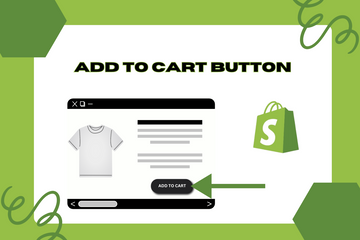Implement an ‘Add to Cart’ button so products can be added to the cart without visiting the product page.
As a Shopify expert, I often encounter store owners looking for ways to streamline the shopping experience for their customers. One highly effective feature is the implementation of an "Add to Cart" button that allows products to be added to the cart directly from the product listing page. This feature enhances the user experience by enabling quick and easy additions to the cart without the need for redirection.
Why Implement an "Add to Cart" Button?
Implementing an "Add to Cart" button offers several benefits that can significantly enhance the shopping experience on your store. Here are some key advantages:
Streamlined Shopping Experience
Allowing customers to add products to their cart without leaving the product listing page simplifies the shopping process, making it quicker and more efficient.
Reduced Friction
By minimizing the number of steps required to add items to the cart, you reduce potential points of friction that could cause customers to abandon their shopping session.
Increased Conversions
A smoother and faster shopping experience can lead to higher conversion rates, as customers are more likely to complete their purchases when the process is straightforward and hassle-free.
How to Implement an "Add to Cart" Button
Here are simple steps to implement an "Add to Cart" button on your Shopify store:
Step 1: Access Your Shopify Admin
Log in to your Shopify admin panel. From the home screen, navigate to Online Store and then click Themes.
Step 2: Edit Code
In the Themes section, find the theme you’re using and click Actions, then select Edit code from the dropdown menu. This action will open the theme’s code editor.
Step 3: Modify the Product Template
Locate the product template file in the Templates directory, usually named "product.liquid" or similar. Add the necessary code to enable the "Add to Cart" button functionality. You can use the following example code:

Step 4: Add JavaScript for "Add to Cart" Functionality
Add JavaScript to handle the "Add to Cart" functionality. You can include this script in your theme's JavaScript file:

Step 5: Customize Styles
Adjust the CSS to ensure the "Add to Cart" button and pop-up fit seamlessly with your store’s design. You can add these styles to your theme’s CSS file:

Step 6: Save Changes
Once you have added the necessary code and styles, click the Save button at the top right of the code editor.
Step 7: Preview Your Store
After saving the changes, preview your store to ensure the "Add to Cart" button works correctly and enhances the shopping experience. Make any necessary adjustments to ensure it looks attractive and functions properly.
Conclusion
Implementing an "Add to Cart" button on your Shopify store is a powerful way to streamline the shopping process and enhance the user experience. By allowing customers to add products to their cart without being redirected to the cart page, you can provide a smoother and faster shopping experience, leading to higher engagement and conversions. As you continue to refine your Shopify store, incorporating this feature can significantly enhance your store's performance and customer satisfaction.