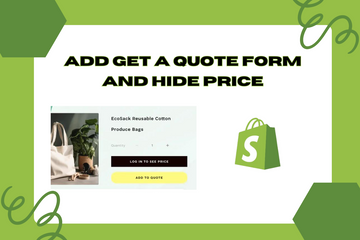Offer some custom products where users can send price quote requests.
As a Shopify expert, I often encounter store owners looking to provide a more personalized shopping experience for their customers. One effective way to achieve this is by adding a "Get A Quote" form and hiding the prices for certain custom products. This feature allows customers to request price estimates for specific products, enabling you to offer tailored pricing and better serve your customers' needs.
Why Add a "Get A Quote" Form and Hide Prices?
Implementing a "Get A Quote" form and hiding prices for custom products offers several benefits that can enhance customer interaction and sales. Here are some key advantages:
Personalized Pricing
Offering a quote request form allows you to provide personalized pricing based on the specific requirements of your customers, making your store more adaptable to their needs.
Enhanced Customer Engagement
By allowing customers to request quotes, you open a direct line of communication, which can lead to better customer relationships and increased trust in your brand.
Increased Conversions
Customers who receive personalized attention and pricing are more likely to convert, leading to higher sales and customer satisfaction.
How to Add a "Get A Quote" Form and Hide Prices
Here are simple steps to add a "Get A Quote" form and hide prices for custom products in your Shopify store:
Step 1: Access Your Shopify Admin
Log in to your Shopify admin panel. From the home screen, navigate to Online Store and then click Themes.
Step 2: Edit Code
In the Themes section, find the theme you’re using and click Actions, then select Edit code from the dropdown menu. This action will open the theme’s code editor.
Step 3: Create a Custom Template
Create a new product template for the custom products. Locate the Templates directory in the sidebar, click Add a new template, and choose "product" as the template type. Name it "product.custom-quote."
Step 4: Modify the Template to Hide Prices
In the newly created "product.custom-quote.liquid" file, modify the code to hide the price and add a "Get A Quote" button. You can use the following code as an example:

Step 5: Create a "Get A Quote" Page
Create a new page in your Shopify admin for the quote request form. Navigate to Online Store > Pages and click Add page. Title the page "Get A Quote" and add a contact form using Shopify’s built-in form feature or a third-party form app.
Step 6: Assign the Custom Template to Products
Go to the Products section in your Shopify admin, select the custom products you want to offer quotes for, and assign the "product.custom-quote" template to them.
Step 7: Customize the Contact Form
Ensure the "Get A Quote" form includes fields for the customer’s name, email, product details, and any specific requirements they might have. This information will help you provide accurate quotes.
Step 8: Save Changes and Preview
Save all changes and preview your store to ensure the prices are hidden for the specified products and the "Get A Quote" form is functional. Make any necessary adjustments to ensure a smooth user experience.
Conclusion
Adding a "Get A Quote" form and hiding prices for custom products in your Shopify store is a powerful way to offer personalized pricing and enhance customer engagement. By enabling customers to request quotes, you can provide tailored pricing, improve customer relationships, and increase conversions. As you continue to refine your Shopify store, incorporating this feature can significantly enhance your store's performance and customer satisfaction.