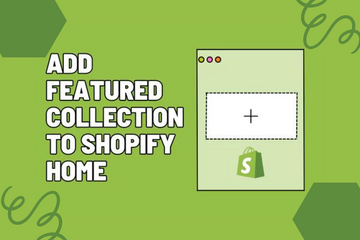As a Shopify expert, I understand the importance of showcasing your best products prominently on your store’s homepage. Adding a featured collection to your homepage allows users to get a quick view of your best-selling or most important items, enhancing their shopping experience and driving sales.
Why Add a Featured Collection?
Including a featured collection on your homepage offers several benefits:
- Increased Visibility: Showcasing top products directly on the homepage grabs the attention of visitors and highlights key items.
- Enhanced User Experience: A well-curated featured collection makes it easier for customers to discover popular or high-quality products.
- Boosted Sales: Featuring best-selling or seasonal products can drive more conversions by showcasing items that are likely to appeal to customers.
How to Add a Featured Collection to Your Shopify Home Page
Step 1: Choose Your Featured Collection
- In your Shopify admin panel, create or select an existing collection that includes the products you want to feature. This collection should consist of best-selling, new arrivals, or any key products you wish to highlight.
Step 2: Access Your Shopify Admin
- Log in to your Shopify admin panel. From the home screen, navigate to Online Store and then click Themes.
Step 3: Customize Your Theme
- In the Themes section, find the theme you're using and click Customize to open the theme editor.
Step 4: Add a Featured Collection Section
- In the theme editor, look for an option to add a new section to your homepage. This option is usually labeled as Add section or similar. Click this and select Featured Collection or a similar section type from the list of available options.
Step 5: Configure the Featured Collection
- After adding the Featured Collection section, configure it by selecting the collection you prepared in Step 1. You can typically choose the number of products to display, the layout style, and other settings.
Step 6: Customize the Display
- Adjust the settings to ensure the featured collection is displayed attractively. This may include customizing the number of rows and columns, setting product image sizes, and adding any additional styling or information like product descriptions, prices, and ratings.
Step 7: Save Your Changes
- Once you are satisfied with the configuration and customization, click the Save button at the top right of the theme editor.
Step 8: Preview Your Store
- After saving the changes, preview your store to ensure the featured collection appears correctly on the homepage and looks appealing to your customers.
Conclusion
Adding a featured collection to your Shopify homepage is a powerful way to highlight important products and enhance the overall shopping experience. By carefully selecting and showcasing key items, you can drive more attention to your best-selling products and increase conversions. Follow these steps to effectively feature a collection on your homepage and make your store more engaging and profitable.