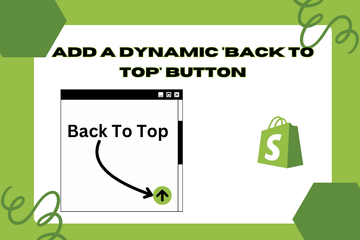Let users navigate smoothly across your site.
As a Shopify expert, I often encounter store owners seeking to enhance their site's user experience. One simple yet impactful feature to achieve this is by adding a dynamic 'Back to Top' button. This button allows users to smoothly navigate from any point on your page back to the top, ensuring a seamless browsing experience. By providing this easy navigation option, you can improve the overall user experience and make your site more user-friendly.
Why Add a 'Back to Top' Button?
Adding a 'Back to Top' button offers several benefits that can significantly enhance user experience on your site. Here are some key advantages:
Improve User Experience
A 'Back to Top' button allows users to easily return to the top of the page, making navigation more convenient and reducing the need for excessive scrolling.
Enhance Site Navigation
Providing a quick way to navigate back to the top of the page helps users find information more efficiently, leading to a more positive browsing experience.
Increase Engagement
By making it easier for users to explore different sections of your site, you can increase engagement and encourage visitors to spend more time on your site.
How to Add a 'Back to Top' Button
Here are simple steps to add a dynamic 'Back to Top' button to your Shopify store:
Step 1: Access Your Shopify Admin
Log in to your Shopify admin panel. From the home screen, navigate to Online Store and then click Themes.
Step 2: Edit Code
In the Themes section, find the theme you’re using and click Actions, then select Edit code from the dropdown menu. This action will open the theme’s code editor.
Step 3: Add HTML Code for 'Back to Top' Button
Locate the file where you want to add the 'Back to Top' button. Typically, this would be in the theme.liquid file or the footer section. Add the following HTML code where you want the button to appear:

Step 4: Add CSS for Styling
Next, add CSS to style the 'Back to Top' button and position it appropriately. Add the following CSS code to your theme’s CSS file:

Step 5: Add JavaScript for Functionality
Finally, add JavaScript to make the button appear when the user scrolls down the page and to enable smooth scrolling back to the top. Add the following JavaScript code to your theme’s JavaScript file:

Step 6: Save Changes
Once you have added the code, click the Save button at the top right of the code editor.
Step 7: Preview Your Store
After saving the changes, preview your store to ensure the 'Back to Top' button appears correctly and functions as intended. Make any necessary adjustments to ensure it looks attractive and works smoothly.
Conclusion
Adding a dynamic 'Back to Top' button to your Shopify store is a simple yet effective way to improve user experience and enhance site navigation. By providing a seamless way for users to navigate back to the top of the page, you can make your site more user-friendly and increase engagement. As you continue to refine your Shopify store, leveraging this feature can significantly enhance your store's performance and customer satisfaction.